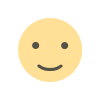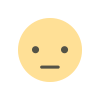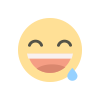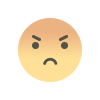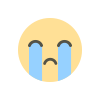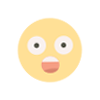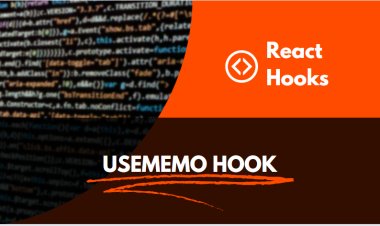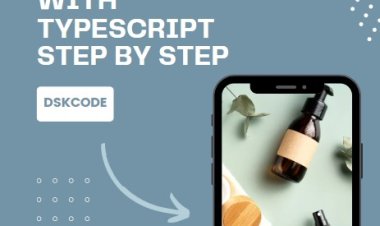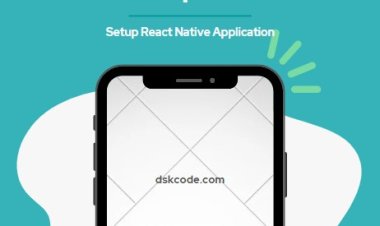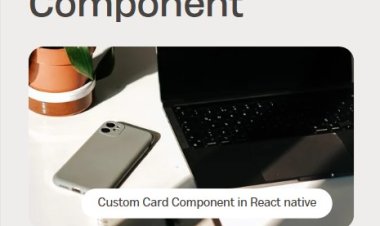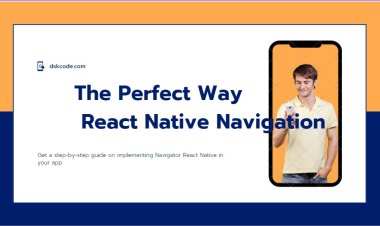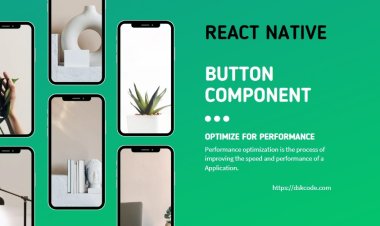How to get started in React Native
If you're looking to get started with React Native, this article will help you understand the fundamentals and get up and running quickly. We'll cover setting up the development environment, creating your first app, and getting familiar with the React Native syntax and components. We'll also walk through some of the best practices and tips for developing successful React Native apps. Ready to get started? Read on!
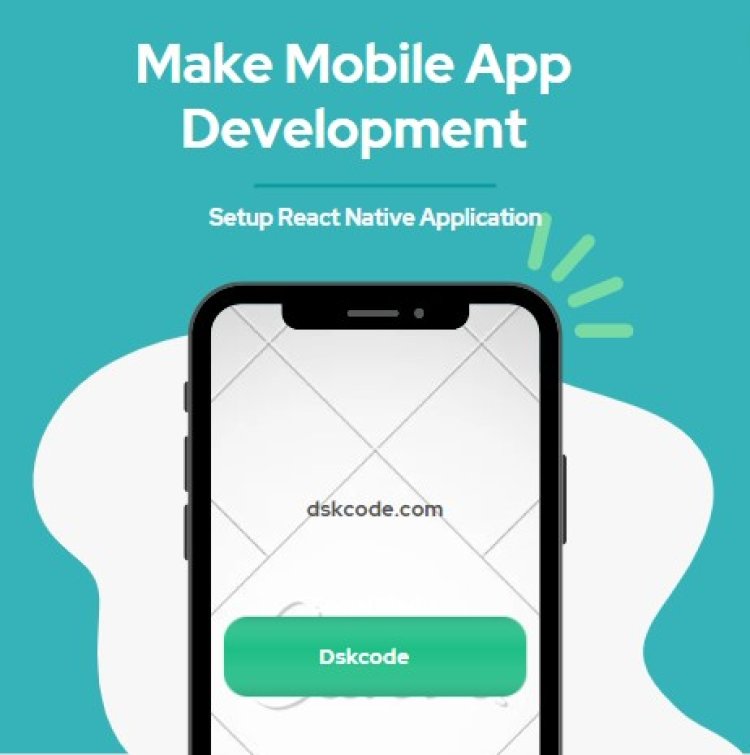
I can provide you with a detailed step-by-step guide on how to set up React Native for mobile app development.
Step 1: Install Node.js and npm React Native requires Node.js and npm (Node Package Manager) to be installed on your machine. You can download and install the latest version of Node.js and npm from the official Node.js website (https://nodejs.org/en/download/). Follow the installation instructions for your operating system.
Step 2: Install Java Development Kit (JDK) React Native requires JDK (Java Development Kit) to be installed on your machine, as it relies on Java for building and running Android apps. You can download and install the latest version of JDK from the official Oracle JDK website (https://www.oracle.com/java/technologies/javase-jdk14-downloads.html). Follow the installation instructions for your operating system.
Step 3: Install Android Studio and set up Android SDK Android Studio is the official IDE (Integrated Development Environment) for Android app development. You can download and install Android Studio from the official Android Studio website (https://developer.android.com/studio). Follow the installation instructions for your operating system.
During the installation process, make sure to install the Android SDK (Software Development Kit) as well. The SDK includes all the necessary tools and libraries for developing Android apps with React Native.
Step 4: Install Xcode (for macOS users) If you are using macOS and want to develop iOS apps with React Native, you need to install Xcode, which is the official IDE for iOS app development. You can download and install Xcode from the Mac App Store.
Step 5: Install React Native CLI React Native provides a command-line interface (CLI) for creating, building, and running React Native apps. You can install React Native CLI globally on your machine using npm, by running the following command in your terminal or command prompt:
Step 6: Create a new React Native project Once you have installed all the necessary dependencies, you can create a new React Native project by running the following command in your terminal or command prompt:
Replace "MyAwesomeApp" with the name you want to give to your app. This will create a new directory with the same name as your app, and all the necessary files and folders for a React Native project will be generated inside that directory.
Step 7: Navigate to the project directory After creating the React Native project, navigate to the project directory using the cd command. For example:
Step 8: Run the React Native app Now, you can run your React Native app on either an Android emulator or an iOS simulator, depending on which platform you want to develop for.
To run the app on an Android emulator, you need to have an Android emulator running in Android Studio. You can start the emulator from the AVD (Android Virtual Device) Manager in Android Studio. Once the emulator is running, you can run the following command in your project directory to launch the app:
To run the app on an iOS simulator, you need to have Xcode installed and an iOS simulator configured in Xcode. You can configure the simulator from the "Devices and Simulators" window in Xcode. Once the simulator is running, you can run the following command in your project directory to launch the app:
Step 9: Start developing your app Congratulations! Your React Native app is now up and running. You can start developing your app by editing the files in the "MyAwesomeApp" directory. The entry point of your app is the index.js file, where you can write your React Native code.
You can open the index.js file and start modifying it to create your app's user interface, logic, and functionality. React Native uses a similar syntax to React, so if you are already familiar with React, you should find it easy to get started with React Native.
You can also add third-party libraries and dependencies to your app using npm, just like you would in a regular Node.js project. React Native has a large ecosystem of community-contributed libraries that you can leverage to add additional functionality to your app.
As you make changes to your app's code, you can see the results in real-time by saving the file and refreshing your app on the emulator/simulator. React Native comes with a feature called "hot-reloading" which allows you to see the changes in your app without having to manually restart the app.
You can also debug your React Native app using the built-in developer tools. You can access the developer tools by shaking your device (or pressing "Ctrl + M" on Android emulator / "Cmd + D" on iOS simulator) or by running the following command in your project directory:
For Android:
For iOS:
This will open the developer tools where you can inspect and debug your app's components, state, and network requests.
Step 10: Building and deploying your app Once you have developed your app and tested it on the emulator/simulator, you can build and deploy your app to a physical device or an app store.
To build your app for a specific platform, you can run the following commands:
For Android:
For iOS:
This will create a release build of your app that can be installed on a physical device or submitted to an app store.
For deploying your app to a physical device, you can follow the official documentation for React Native, as the process may vary depending on the platform and the distribution method you choose (e.g., USB debugging, TestFlight, etc.).
For submitting your app to an app store (such as Google Play Store for Android or Apple App Store for iOS), you will need to follow the respective app store's guidelines and requirements for app submission.
And that's it! You have successfully set up React Native, created a new project, and started developing your mobile app. From here on, you can continue to enhance your app, add new features, and test it on different devices to create a polished, high-quality mobile application.