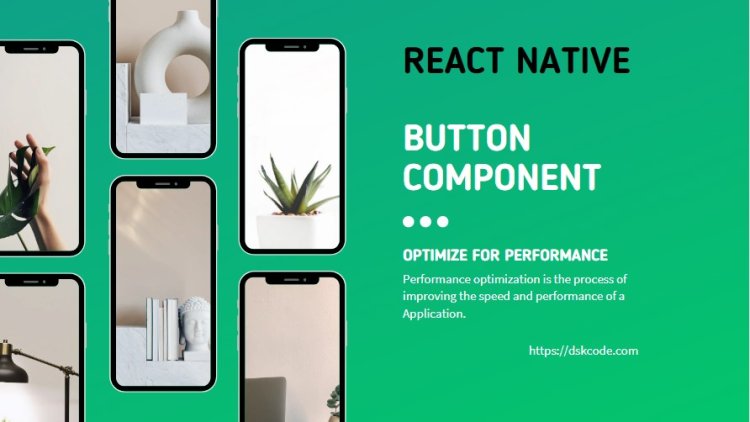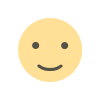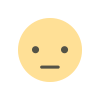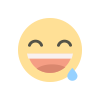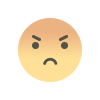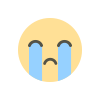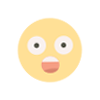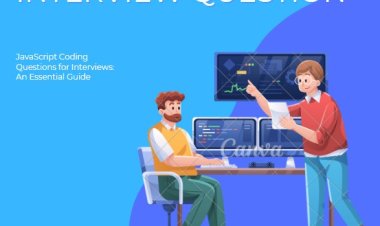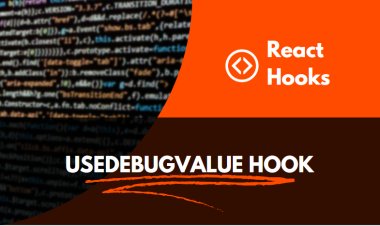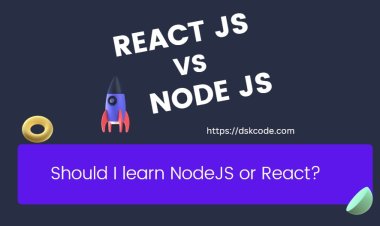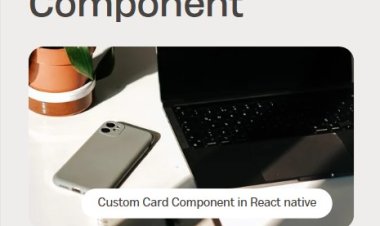Table Of Content
I. Introduction
A. Definition of a React Button Component
B. Overview of the Benefits of Using React Button Components
II. Benefits of Using React Button Components
A. Improved User Experience
B. Increased Accessibility
C. Increased Flexibility
D. Reusability
III. How to Create a React Button Component
Step-by-Step Guide
1. Start with a Functional Component
2. Create a Reference to the Button
3. Set the Text Content of the Button
4. Add a Click Event Handler
5. Add Styles to the Button
IV. Conclusion
A. Summary of React Button Component Benefits
B. Overview of How to Create a React Button Component
I. Introduction
A. Definition of a React Button Component
A React Button Component is a reusable piece of code that creates a clickable button element in React applications. It can accept a variety of props, such as an onClick event handler, a text label, and a custom styling class. React Button Components can also be used to trigger functions or navigate to other parts of the application.
B. Overview of the Benefits of Using React Button Components
React button components provide developers with numerous advantages over traditional HTML buttons. React buttons are highly customizable, meaning developers can tailor the look, feel, and behavior of the buttons to meet their specific needs. They are also lightweight and fast, making them ideal for high-performance web applications. Furthermore, they are highly reusable, meaning developers can easily integrate them into existing components. Finally, React button components are flexible, meaning developers can easily switch between different button designs as needed.
II. Benefits of Using React Button Components
A. Improved User Experience
1. Use Progressive Enhancement
Progressive enhancement is a strategy to build websites that provide basic functionality to all users, while providing more advanced features to those with more advanced browsers or plug-ins. This ensures that content is accessible to the widest possible audience, while providing a better experience to those with more modern features.
2. Leverage Responsive Design
Responsive design is a technique that allows a website to adapt to different screen sizes and resolutions. This ensures that a website looks great on both desktop and mobile devices, and provides a better experience for users on smaller screens.
3. Optimize for Performance
Performance optimization is the process of improving the speed and performance of a website. This can be done by reducing the size of images, minifying code, and optimizing the delivery of assets. By improving the performance of a website, users will have a more enjoyable experience.
4. Utilize Accessibility Features
Accessibility features are techniques that allow users with disabilities to access and use a website. These features can include providing text alternatives for images, adding keyboard shortcuts, and improving color contrast. By making a website more accessible, users with disabilities can have a better experience.
5. Implement Error Handling
Error handling is the process of detecting and correcting errors in a website or application. This can involve displaying helpful error messages to users when something goes wrong, or providing detailed logs to developers to help resolve the issue. By having a robust error handling system in place, users will have a better experience when something does go wrong.
B. Increased Accessibility
The React component library is designed to help developers create accessible websites and applications. It provides components such as buttons, links, and form elements that are optimized for accessibility. The library also includes APIs for building features such as keyboard navigation and reading order, which can be used to improve the usability of a website or application for people with disabilities. Additionally, the library includes documentation and tutorials to help developers learn how to create accessible components and applications.
C. Increased Flexibility
React components are very reusable, allowing developers to easily reuse components in different projects. This helps to save time, as developers don’t need to reinvent the wheel every time they start a new project. This also helps to maintain consistency throughout a project, as components are reused in different areas. Additionally, developers can easily update components in one place and see the changes reflected in all areas that use the component.
D. Reusability
React components are reusable, meaning they can be reused in different parts of an application. When creating a React component, you should think about how it can be used in multiple places. To make a React component reusable, it should be written in a way that is flexible and can be adapted to different use cases. Additionally, the component should be designed to be independent from other components. This means it should not rely on other components to function properly.
III. How to Create a React Button Component
A. Step-by-Step Guide
1. Start with a Functional Component
2. Create a Reference to the Button
3. Set the Text Content of the Button
4. Add a Click Event Handler
5. Add Styles to the Button
Step 1: Create a new React Native project using the Expo CLI. Open your terminal and run the following command:
expo init MyProject
Step 2: Once your project is set up, navigate to the App.js file in your project directory and import the necessary components:
import React from 'react';
import { StyleSheet, Text, View, TouchableOpacity } from 'react-native';
Step 3: Create a functional component called Button and pass in the props for text, onPress and color:
const Button = ({ text, onPress, color }) => {
return (
<TouchableOpacity onPress={onPress} style={[styles.button, { backgroundColor: color }]}>
<Text style={styles.buttonText}>{text}</Text>
</TouchableOpacity>
);
}
Step 4: Define the styles for the button and text:
const styles = StyleSheet.create({
button: {
borderRadius: 10,
padding: 10,
margin: 10,
minWidth: 150,
justifyContent: 'center',
alignItems: 'center',
},
buttonText: {
color: '#fff',
fontSize: 18,
},
});
Step 5: Render the Button component in your main App component:
export default function App() {
const handlePress = () => {
console.log('Button pressed');
};
return (
<View style={styles.container}>
<Button text="Press me" onPress={handlePress} color="#4CAF50" />
</View>
);
}
That's it! Now you have a functional Button component in your React Native app. Here's the complete code for reference:
import React from 'react';
import { StyleSheet, Text, View, TouchableOpacity } from 'react-native';
const Button = ({ text, onPress, color }) => {
return (
<TouchableOpacity onPress={onPress} style={[styles.button, { backgroundColor: color }]}>
<Text style={styles.buttonText}>{text}</Text>
</TouchableOpacity>
);
}
const styles = StyleSheet.create({
button: {
borderRadius: 10,
padding: 10,
margin: 10,
minWidth: 150,
justifyContent: 'center',
alignItems: 'center',
},
buttonText: {
color: '#fff',
fontSize: 18,
},
});
export default function App() {
const handlePress = () => {
console.log('Button pressed');
};
return (
<View style={styles.container}>
<Button text="Press me" onPress={handlePress} color="#4CAF50" />
</View>
);
}
IV. Conclusion
A. Summary of React Button Component Benefits
1. Easy to use and customize: React Button components are easy to use and customize, allowing developers to quickly add buttons to web applications with minimal effort.
2. Reusable code: React Button components are highly reusable, meaning developers don’t need to write new code for each button instance.
3. Responsive design: React Button components are designed to be responsive, meaning they will adjust to different screen sizes and device types.
4. Improved accessibility: React Button components are designed with accessibility in mind, making them easier to use for people with disabilities.
5. Faster development: React Button components make it faster for developers to add buttons to web applications, allowing them to focus on the user experience.
B. Overview of How to Create a React Button Component
1. Create a directory for your React button component.
2. Create a React component file for your button.
3. Define the button's styling and markup in the React component file.
4. Write the logic for the button in the React component file.
5. Export the button component from the React component file.
6. Import the button component into the main application file.
7. Render the button component in the main application file.
8. Test the button component to ensure it works as expected.